Download
and Installation
We have partnered with
Digital River to provide you with reliable and secured
downloads of our products. You can download the products you
purchase right after your payment.
You can download by either
clicking the 'begin HTTP download' button on your order
information page, or by right
clicking on the 'begin HTTP download' button and
choosing 'Save Target As' in Internet Exlorer or 'Save Link As' in
Netscape.
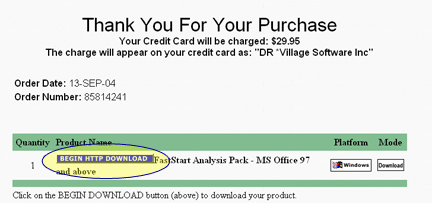
Before your computer
downloads files from our server, it asks if you want to
save or open the file. Click save, so that the product
files are saved on to your local computer.
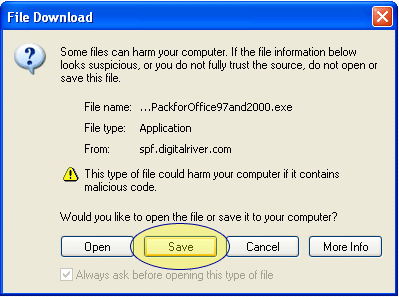
Once you select save, the
computer asks you where to save the product file. Give
the location and make a note of it so that, you know
where the products you purchased are stored in your
computer. These files can be used to reinstall the
product in future.
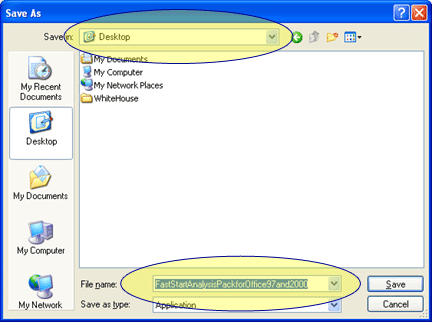
Once you specify a
location for the computer to save the file,
a status window is displayed to show you the status of
download.
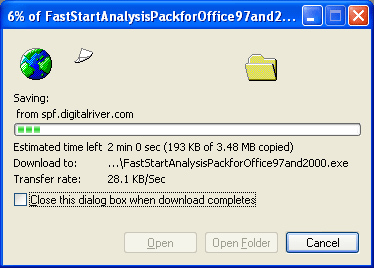
Once the file has been
saved on to your local computer, all you have to do is
double click the file (executable file) and the installation process
starts automatically. All Village products are
self-installable. Just follow the instructions during
the installation process.
Once the program is
installed go to start menu and look for Village Software
in your program files (or see for shortcuts on your
desktop). Click the program name and you can start using it.
If you have issues with macros or security when you open
our products, please change the security level in your
Microsoft Excel to medium and enable macros while opening
the program. Visit our
customer resource
page to learn more about macros. Please
if you have any questions.
Enjoy
your shopping! |
